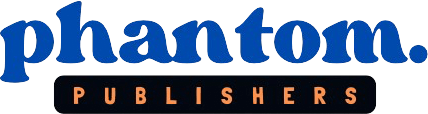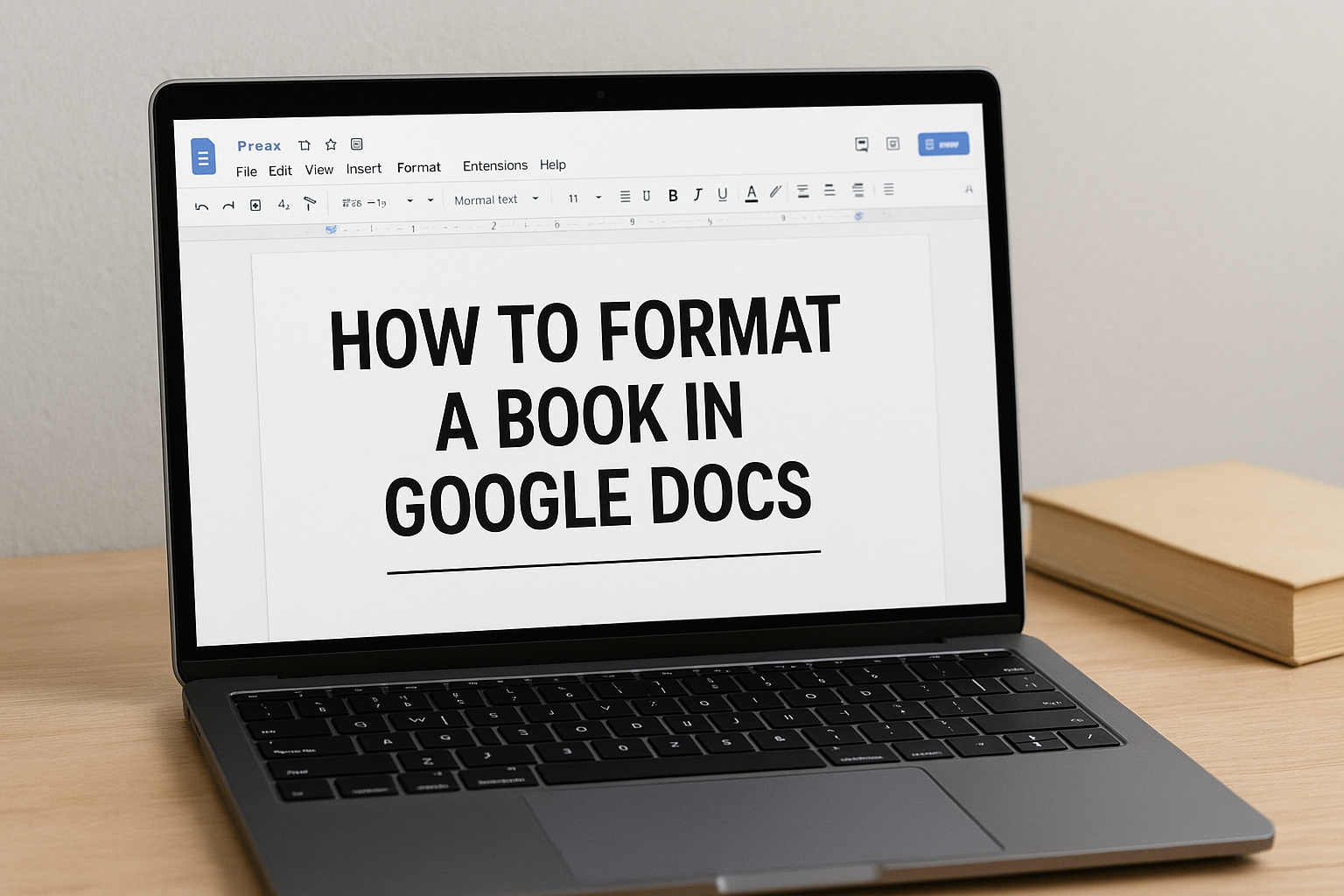So, you have finished your manuscript. The hard work of writing is done. But what comes next? Before you send your book to an editor or upload it for self-publishing, it needs to look professional. Many writers believe they need expensive software. The truth is, you can do it all in Google Docs.
Learning how to format a book in Google Docs is simple. This free, cloud-based tool has all the features you need. A well-formatted document is easier to read. It also shows that you are a serious author. This guide will walk you through the essential steps.
Why Use Google Docs for Your Book?
Why bother with Google Docs? It is free to use. All you need is a Google account. Your work is saved automatically to the cloud. This means you will never lose your manuscript if your computer crashes.
It also makes sharing easy. You can send your book to beta readers or an editor with a simple link. They can add comments directly to the file. Its built-in tools are powerful enough for the entire writing and formatting process.
What Is the First Step? (Page Setup)
Before you do anything else, you must set up your page. A standard document is 8.5 by 11 inches. Most books are not that large. A common book size is 6 by 9 inches.
To change this, go to File and then Page setup. In the pop-up box, change the Paper size to 6 x 9. This is the very first step in how to format a book for print. For margins, one inch on all sides is a safe bet for a manuscript.
How Should I Choose My Fonts?
The font you choose matters. It controls the reading experience. For a manuscript going to an editor, keep it simple. Use a standard font like Times New Roman. The size should be 12 point.
What about line spacing? An editor needs room to make notes. Set your line spacing to 2.0 (double-spaced). You can find this in the Format menu under Line & paragraph spacing. This setup is vital for how to format a book properly. Also, make sure your text is aligned to the left.
How Do I Set Up Chapters?
This is the most important part. You must use Styles to format your chapter titles. Do not just make the font bigger and bold. Instead, highlight your chapter title, like “Chapter 1”. Then go to the Styles dropdown (it usually says Normal text) and choose Heading 1.
Do this for every single chapter title. Why? This tells Google Docs that these are important structural elements. Using styles is a core part of how to format a book. It unlocks other features, like an automatic table of contents.
What Are Page Breaks and Why Do I Need Them?
Have you ever hit the Enter key over and over to start a new chapter? This is a common mistake. It creates a formatting nightmare. If you add one paragraph, all your “new” pages will shift.
Here is the correct way. When you finish a chapter, go to Insert. Then go to Break and select Page break. This forces the next words to start on a brand new page. It does not matter how much empty space is left on the previous page. This little step is key for how to format a book professionally.
Can Google Docs Make a Table of Contents?
Yes, it can. And it is very easy if you used Heading 1 for your chapters. Place your cursor on a blank page near the start of your book. Go to Insert and scroll down to Table of contents.
You will see two options. One is simple text, the other has blue links. Choose the one with links. Google Docs will instantly create a full table of contents for you. When you add a new chapter (using Heading 1), you can just click the table and hit the “update” button. This is a big part of how to format a book for ebooks.
How Do I Add Page Numbers?
Your book needs page numbers. This is another simple step. Go to Insert, then Page numbers. You can choose where you want them. The bottom right corner is a common, professional choice.
What about the title page? You may not want a page number on the very first page. In the page number options, you can select Different first page. This lets you have a clean title page while numbering the rest of your book.
What About Paragraph Indents?
You should indent the first line of every new paragraph. But do not use the Tab key. This can cause errors in an ebook. You must set up automatic indents.
Here is how. Go to Format, then Align & indent, and choose Indentation options. A box will pop up. Under Special indent, choose the First line. Set the indent to 0.5 inches. Now, every time you hit Enter, the new paragraph will indent itself. Thinking about these small rules is part of how to format a book.
Are There Other Things to Know?
A few final tips can make your manuscript look clean. Use only one space after a period. The two-space rule is from typewriters. Modern computers do not need it.
Also, be consistent. If you use Heading 2 for subheadings, use it every time. If you want to learn even more about the details of book design, you can read this in-depth guide to book formatting. Consistency is what separates an amateur from a professional. This foundation of how to format a book makes the next steps easier.
A clean, well-formatted book in Google Docs is the perfect file to send to a designer, editor, or agent. It proves you care about your work.
Looking for the best ghostwriting services? Let’s talk!